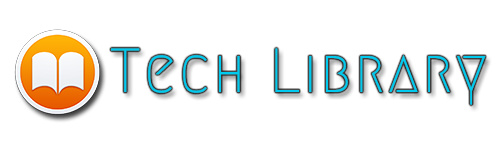Hello , if you are looking for a simple attractive login screen design for your android application then you are in the right place !
To Download Source Code :
STEP 1 : Create a new project in android studio
STEP 2 : Download Files used on this project
STEP 3 : Create drawable files
trans_rectangle.xml
<selector xmlns:android="http://schemas.android.com/apk/res/android">
<item>
<shape>
<solid android:color="#66ffffff"/>
</shape>
</item>
</selector>
<item>
<shape>
<solid android:color="#66ffffff"/>
</shape>
</item>
</selector>
rounded_white.xml
<?xml version="1.0" encoding="utf-8"?>
<selector xmlns:android="http://schemas.android.com/apk/res/android">
<item>
<shape>
<solid android:color="#f2f2f2"/>
<stroke android:width="0.1dp"
android:color="@color/colorWhite"/>
<corners android:radius="40dp"/>
</shape>
</item>
</selector>
<selector xmlns:android="http://schemas.android.com/apk/res/android">
<item>
<shape>
<solid android:color="#f2f2f2"/>
<stroke android:width="0.1dp"
android:color="@color/colorWhite"/>
<corners android:radius="40dp"/>
</shape>
</item>
</selector>
radio_button.xml
<?xml version="1.0" encoding="utf-8"?>
<selector xmlns:android="http://schemas.android.com/apk/res/android">
<item android:drawable="@drawable/ic_rb_notchecked" android:state_checked="false"/>
<item android:drawable="@drawable/ic_rb_checked" android:state_checked="true"/>
</selector>
<selector xmlns:android="http://schemas.android.com/apk/res/android">
<item android:drawable="@drawable/ic_rb_notchecked" android:state_checked="false"/>
<item android:drawable="@drawable/ic_rb_checked" android:state_checked="true"/>
</selector>
signup_button.xml
<?xml version="1.0" encoding="utf-8"?>
<selector xmlns:android="http://schemas.android.com/apk/res/android">
<item android:state_pressed="false" android:state_focused="false">
<shape>
<solid android:color="#29c29c"/>
<corners android:radius="8dp"/>
<stroke
android:color="#00ffc0"
android:width="0.1dp"/>
</shape>
</item>
<item android:state_pressed="true" android:state_focused="true">
<shape>
<solid android:color="#119675"/>
<corners android:radius="8dp"/>
<stroke
android:color="#00ffc0"
android:width="0.1dp"/>
</shape>
</item>
<item android:state_pressed="true" android:state_focused="false">
<shape>
<solid android:color="#119675"/>
<corners android:radius="8dp"/>
<stroke
android:color="#00ffc0"
android:width="0.1dp"/>
</shape>
</item>
</selector>
<selector xmlns:android="http://schemas.android.com/apk/res/android">
<item android:state_pressed="false" android:state_focused="false">
<shape>
<solid android:color="#29c29c"/>
<corners android:radius="8dp"/>
<stroke
android:color="#00ffc0"
android:width="0.1dp"/>
</shape>
</item>
<item android:state_pressed="true" android:state_focused="true">
<shape>
<solid android:color="#119675"/>
<corners android:radius="8dp"/>
<stroke
android:color="#00ffc0"
android:width="0.1dp"/>
</shape>
</item>
<item android:state_pressed="true" android:state_focused="false">
<shape>
<solid android:color="#119675"/>
<corners android:radius="8dp"/>
<stroke
android:color="#00ffc0"
android:width="0.1dp"/>
</shape>
</item>
</selector>
STEP 4 : Complete the main activity
activity_main.xml
<?xml version="1.0" encoding="utf-8">
<RelativeLayout xmlns:android="http://schemas.android.com/apk/res/android"
xmlns:tools="http://schemas.android.com/tools"
android:layout_width="match_parent"
android:layout_height="match_parent"
android:descendantFocusability="beforeDescendants"
android:focusableInTouchMode="true"
tools:context=".MainActivity">
<ImageView
android:id="@+id/background"
android:src="@drawable/background"
android:scaleType="centerCrop"
android:layout_width="match_parent"
android:layout_height="match_parent" />
<ImageView
android:src="@drawable/ic_logo"
android:id="@+id/logo"
android:layout_width="match_parent"
android:layout_height="100dp"
android:layout_marginBottom="15dp"
android:scaleType="center"/>
<ScrollView
android:layout_width="match_parent"
android:layout_height="wrap_content"
android:layout_below="@+id/logo">
<LinearLayout
android:layout_width="match_parent"
android:layout_height="wrap_content"
android:orientation="vertical"
android:layout_marginStart="30dp"
android:layout_marginEnd="30dp"
android:background="@drawable/trans_rectangle">
<TextView
android:layout_width="match_parent"
android:layout_height="wrap_content"
android:text="Get Started"
android:textColor="@color/colorWhite"
android:textStyle="bold"
android:paddingStart="10dp"
android:paddingEnd="10dp"
android:paddingTop="10dp"
android:textSize="18sp"
android:layout_marginBottom="5dp"/>
<TextView
android:layout_width="match_parent"
android:layout_height="wrap_content"
android:text="Provide us with some information"
android:textColor="@color/colorWhite"
android:textSize="12sp"
android:paddingStart="10dp"
android:paddingEnd="10dp"
android:layout_marginBottom="30dp"/>
<EditText
android:id="@+id/userEmail"
android:layout_width="match_parent"
android:layout_height="40dp"
android:layout_marginBottom="10dp"
android:layout_marginEnd="15dp"
android:layout_marginStart="15dp"
android:background="@drawable/rounded_white"
android:drawableLeft="@drawable/ic_user"
android:drawablePadding="5dp"
android:hint="Email"
android:inputType="textEmailAddress"
android:maxLines="1"
android:paddingLeft="10dp"
android:textSize="14dp" />
<EditText
android:id="@+id/userPass"
android:layout_width="match_parent"
android:hint="Password"
android:background="@drawable/rounded_white"
android:layout_marginEnd="15dp"
android:layout_marginStart="15dp"
android:drawableLeft="@drawable/ic_pass"
android:paddingLeft="10dp"
android:inputType="textPassword"
android:textSize="14dp"
android:drawablePadding="5dp"
android:layout_marginBottom="10dp"
android:layout_height="40dp" />
<EditText
android:id="@+id/userConfirmpass"
android:layout_width="match_parent"
android:hint="Confirm Password"
android:background="@drawable/rounded_white"
android:layout_marginEnd="15dp"
android:layout_marginStart="15dp"
android:drawableLeft="@drawable/ic_confirm"
android:paddingLeft="10dp"
android:inputType="textPassword"
android:textSize="14dp"
android:drawablePadding="5dp"
android:layout_marginBottom="10dp"
android:layout_height="40dp" />
<CheckBox
android:layout_width="wrap_content"
android:layout_height="wrap_content"
android:text="I agree to the Terms and Conditions"
android:textSize="11sp"
android:layout_gravity="center"
android:textColor="@color/colorWhite"
android:button="@drawable/radio_button"
android:paddingLeft="5dp"/>
<Button
android:layout_width="wrap_content"
android:layout_height="50dp"
android:textColor="@color/colorWhite"
android:textStyle="normal"
android:background="@drawable/signup_button"
android:layout_gravity="center"
android:layout_marginTop="10dp"
android:paddingLeft="20dp"
android:paddingRight="20dp"
android:layout_marginBottom="16dp"
android:text="Sign up"/>
</LinearLayout>
</ScrollView>
</RelativeLayout>
<RelativeLayout xmlns:android="http://schemas.android.com/apk/res/android"
xmlns:tools="http://schemas.android.com/tools"
android:layout_width="match_parent"
android:layout_height="match_parent"
android:descendantFocusability="beforeDescendants"
android:focusableInTouchMode="true"
tools:context=".MainActivity">
<ImageView
android:id="@+id/background"
android:src="@drawable/background"
android:scaleType="centerCrop"
android:layout_width="match_parent"
android:layout_height="match_parent" />
<ImageView
android:src="@drawable/ic_logo"
android:id="@+id/logo"
android:layout_width="match_parent"
android:layout_height="100dp"
android:layout_marginBottom="15dp"
android:scaleType="center"/>
<ScrollView
android:layout_width="match_parent"
android:layout_height="wrap_content"
android:layout_below="@+id/logo">
<LinearLayout
android:layout_width="match_parent"
android:layout_height="wrap_content"
android:orientation="vertical"
android:layout_marginStart="30dp"
android:layout_marginEnd="30dp"
android:background="@drawable/trans_rectangle">
<TextView
android:layout_width="match_parent"
android:layout_height="wrap_content"
android:text="Get Started"
android:textColor="@color/colorWhite"
android:textStyle="bold"
android:paddingStart="10dp"
android:paddingEnd="10dp"
android:paddingTop="10dp"
android:textSize="18sp"
android:layout_marginBottom="5dp"/>
<TextView
android:layout_width="match_parent"
android:layout_height="wrap_content"
android:text="Provide us with some information"
android:textColor="@color/colorWhite"
android:textSize="12sp"
android:paddingStart="10dp"
android:paddingEnd="10dp"
android:layout_marginBottom="30dp"/>
<EditText
android:id="@+id/userEmail"
android:layout_width="match_parent"
android:layout_height="40dp"
android:layout_marginBottom="10dp"
android:layout_marginEnd="15dp"
android:layout_marginStart="15dp"
android:background="@drawable/rounded_white"
android:drawableLeft="@drawable/ic_user"
android:drawablePadding="5dp"
android:hint="Email"
android:inputType="textEmailAddress"
android:maxLines="1"
android:paddingLeft="10dp"
android:textSize="14dp" />
<EditText
android:id="@+id/userPass"
android:layout_width="match_parent"
android:hint="Password"
android:background="@drawable/rounded_white"
android:layout_marginEnd="15dp"
android:layout_marginStart="15dp"
android:drawableLeft="@drawable/ic_pass"
android:paddingLeft="10dp"
android:inputType="textPassword"
android:textSize="14dp"
android:drawablePadding="5dp"
android:layout_marginBottom="10dp"
android:layout_height="40dp" />
<EditText
android:id="@+id/userConfirmpass"
android:layout_width="match_parent"
android:hint="Confirm Password"
android:background="@drawable/rounded_white"
android:layout_marginEnd="15dp"
android:layout_marginStart="15dp"
android:drawableLeft="@drawable/ic_confirm"
android:paddingLeft="10dp"
android:inputType="textPassword"
android:textSize="14dp"
android:drawablePadding="5dp"
android:layout_marginBottom="10dp"
android:layout_height="40dp" />
<CheckBox
android:layout_width="wrap_content"
android:layout_height="wrap_content"
android:text="I agree to the Terms and Conditions"
android:textSize="11sp"
android:layout_gravity="center"
android:textColor="@color/colorWhite"
android:button="@drawable/radio_button"
android:paddingLeft="5dp"/>
<Button
android:layout_width="wrap_content"
android:layout_height="50dp"
android:textColor="@color/colorWhite"
android:textStyle="normal"
android:background="@drawable/signup_button"
android:layout_gravity="center"
android:layout_marginTop="10dp"
android:paddingLeft="20dp"
android:paddingRight="20dp"
android:layout_marginBottom="16dp"
android:text="Sign up"/>
</LinearLayout>
</ScrollView>
</RelativeLayout>
After you finish all the steps above, you can now add more components or change the design according to your needs.
If you have any question or an improvement comment below !